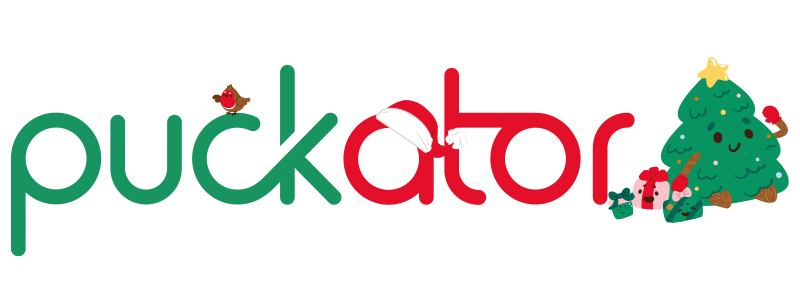Can't login after creating a new password?
Sometimes browsers are slow to notice that you've reset a password, and they continue to use your old password when you attempt to log in!
If you create a new password but then can't log in, you might need to delete the browser's saved login credentials first.
Follow the simple steps below and you'll be back on track in no time!
Mozilla Firefox
Go to: Tools > Options > Privacy & Security > Logins and Passwords > Saved Logins...
Search for puckator.co.uk and delete ALL saved logins for this.
Then completely close ALL browser windows and relaunch Firefox.
Log in with your new password and save it when prompted.
Google Chrome
Press the 3 dots icon on the right at the top of the window
Go to: Settings > Scroll down to Autofill > Passwords > Saved Passwords
Delete the saved login for puckator.co.uk by clicking the 3 dots next to the eye icon and then clicking Remove.
Completely close browser windows and relaunch
Log in with your new password and save it when prompted.
Microsoft Edge
Press the 3 dots icon on the right at the top of the window
Go to: Settings > Scroll to Advanced Settings > Scroll to Manage passwords
Delete the saved login for puckator.co.uk by clicking the 3 dots and Remove.
Completely close browser windows and relaunch
Log in with your new password and save it when prompted.